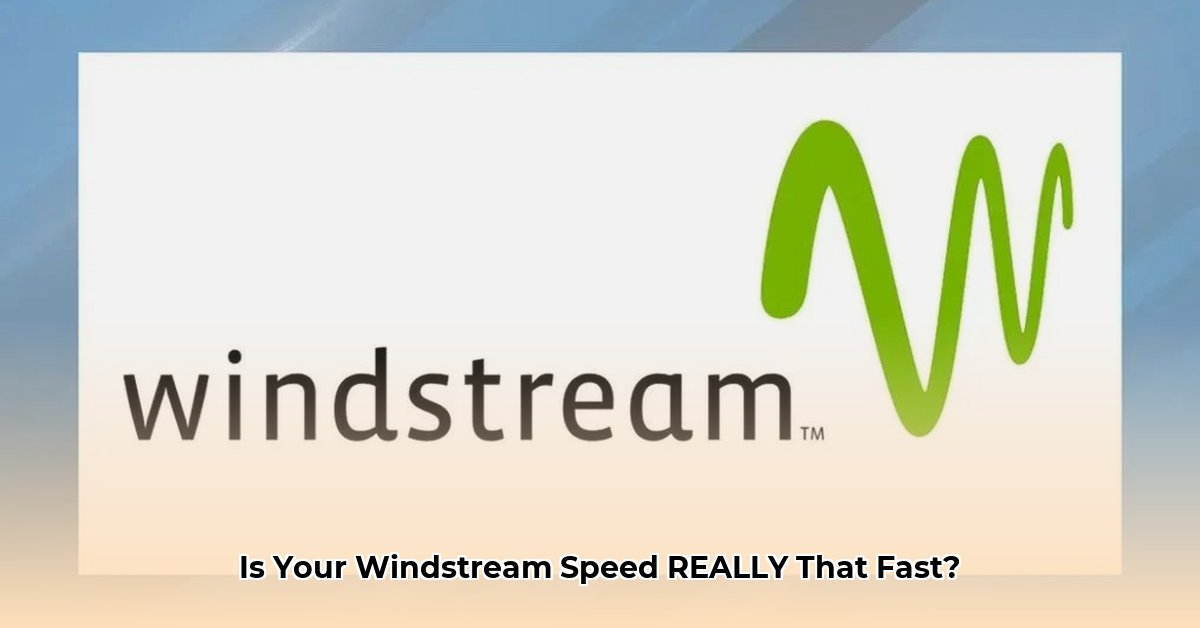Is your Windstream internet delivering the speed you’re paying for? Many experience a discrepancy between advertised and actual speeds. This guide helps you determine if your Windstream connection meets expectations. We’ll cover accurate speed testing, identify factors impacting performance – from network congestion to your home setup – and offer practical optimization tips. We’ll also explore Windstream’s network improvements and their potential impact on your service. Let’s assess your connection!
Windstream Kinetic Internet: Optimizing Your Connection for Peak Performance
Fast internet is essential. This guide clarifies how to obtain precise speed test results, understand the variables affecting your online experience, and optimize your Windstream Kinetic internet.
Understanding Windstream Advertised Speeds and Plan Options
Windstream offers various internet plans, with advertised speeds spanning from 100 Mbps to 2,000 Mbps. Fiber optic connections generally provide the fastest speeds, while other technologies may offer lower performance. But does your actual speed align with the advertised rate?
Step-by-Step Guide: Accurate Windstream Speed Testing for Internet Performance
To get an accurate reading of your Windstream internet speed, follow these steps:
Step 1: Select Multiple Testing Sites: Use several reputable speed test websites, such as Speedtest.net, or Windstream’s own speed test tool. Discrepancies between sites can occur due to server locations and other variables.
Step 2: Minimize Interference: Before initiating the test, close all unnecessary applications running in the background to free up bandwidth.
Step 3: Use a Wired Connection: For the most reliable results, connect your computer directly to your modem using an Ethernet cable. This eliminates potential Wi-Fi interference.
Step 4: Perform Multiple Tests: Run the speed test at various times throughout the day. Network congestion often peaks during evening hours.
Step 5: Analyze and Compare Results: Compare results from multiple tests and websites to identify patterns. Consistently lower-than-advertised speeds indicate a potential issue.
Troubleshooting: If consistently slow speeds are observed, ensure no other devices are heavily using the internet during testing. Restart your modem and router (“power-cycling”). Check for physical obstructions affecting your router’s Wi-Fi signal.
Identifying Factors Affecting Windstream Internet Speed: Understanding Network Congestion
Several factors can influence your actual internet speed. Common causes of network congestion include:
- Distance from Windstream Infrastructure: Distance from Windstream’s equipment can impact speeds, particularly for non-fiber connections.
- Network Congestion: High internet usage in your area causes slower speeds for all users.
- Home Network Setup: Your router’s capabilities, the number of connected devices, and cable quality affect performance.
- Device and Software Limitations: Older devices or outdated software struggle to keep up with faster connections.
Advertised vs. Real-World Speeds: Bridging the Gap in Internet Service
A difference between advertised and actual speeds is common. Follow the steps above to perform a thorough speed test that highlights these variances in your internet service.
Windstream Network Upgrades: Fiber Optic Expansion
Windstream is investing in expanding its fiber optic network. This fiber optic expansion promises faster and more reliable internet access for many customers, but the rollout will take time.
Troubleshooting and Support: Resolving Internet Issues
If speed tests consistently show significantly lower speeds than advertised, take these steps to escalate internet issues:
- Document Your Results: Record test results from multiple sites and times.
- Contact Windstream Support: Clearly explain the issue and provide your test results.
- Escalate if Necessary: If the initial support doesn’t resolve the issue, persist until you achieve a satisfactory outcome. Call 1 (800) 347-1991.
Comparing Testing Sites: Tools for Internet Speed Analysis
| Testing Site | Pros | Cons |
|---|---|---|
| Speedtest.net | Widely used, simple interface, easy-to-understand results. | Server load and location can influence results. |
| Windstream Speed Test | May provide insights specific to Windstream’s network. | May not be as comprehensive as independent sites; ensure objectivity. |
Remember, consistent testing provides a comprehensive view of internet performance.
Troubleshooting Slow Windstream Kinetic Internet Speeds: A Practical Guide
Key Takeaways:
- Know your plan’s speed tier to evaluate performance accurately.
- Conduct thorough and frequent speed tests using a wired connection.
- Optimize your home network to mitigate internal speed bottlenecks.
- Contact Windstream support and persist until your issues are resolved.
Windstream Speed Tiers: Assess Data and Download Speed
Windstream provides different Kinetic internet plans, from DSL to fiber. Knowing your plan’s advertised speed helps you assess whether your internet is performing as expected, so you can test your data and download speed.
Optimizing Speed Test Accuracy: Using an Ethernet Cable Connection
To accurately troubleshoot how to troubleshoot slow Windstream Kinetic internet speeds, follow these steps:
-
Choose Multiple Sites: Use speed testing websites like Ookla’s Speedtest.net.
-
Conduct Multiple Tests: Run at least three tests at different times.
- Minimize Interference: Close unnecessary applications and avoid streaming.
- Use a Wired Connection: Connect directly to your router via Ethernet for accurate results, as a wireless connection can be affected by environmental factors, so using an Ethernet cable connection will help.
- Power Cycle Your Equipment: Restart modem and router completely.
Pinpointing Factors Affecting Your Speed: Understanding Infrastructure Limitations
- Network Congestion: Peak usage times (evenings/weekends) lead to slower speeds.
- Distance from Infrastructure: Distance from Windstream’s central equipment affects connection strength, with DSL more susceptible than fiber.
- Internal Factors: Older devices or poor-quality routers bottleneck speed.
- How to Stop Apps From Running in the Background to Boost Your - December 1, 2025
- How To Move Apps On Your Droid For Better Organization - November 30, 2025
- How to Move Apps on Android for Better Organization - November 29, 2025