For most of us, the Google Play Store is the beginning and end of our app journey. It’s safe, simple, and serves as the official hub for certified Android devices. But what happens when the app you want isn’t there, or the Play Store itself is missing or malfunctioning? That’s when the world of a manual android app download, using APK files, opens up a new level of control over your device.
This guide is your central hub for understanding how to safely find and install Android apps outside of the official ecosystem. We’ll cover why you’d want to do this, how to perform the installation, and how to navigate the potential risks.
What an APK Is and Why It Matters
Think of an APK (Android Package Kit) file as the .exe file for Windows or a .dmg for macOS. It’s the complete package containing all the elements an app needs to install and run correctly on your Android device. Every time you download an app from the Google Play Store, you are essentially downloading and installing an APK file in the background.
Manually handling an APK simply means you’re taking control of that process. You’re finding the file yourself and telling your phone to install it directly, a process often called “sideloading.”
Key Reasons to Install an App Manually
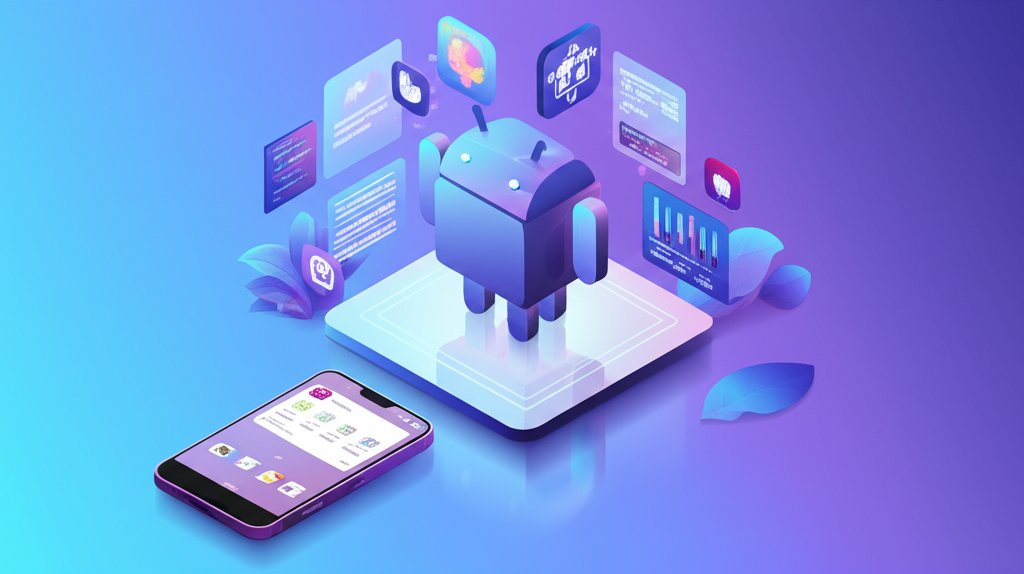
While the Play Store is the easiest route, there are several compelling reasons why you might need to perform a manual android app download.
- A Missing or Broken Play Store: Some devices, particularly tablets or phones imported from certain regions, don’t come with Google services pre-installed. In other cases, a custom ROM installation or a software bug can cause the Play Store to disappear or stop working. Manually installing the Play Store APK is the first step to recovery.
- Accessing Geo-Restricted Apps: Ever see the message “This item isn’t available in your country”? A manual APK download bypasses this restriction, giving you access to apps not officially released in your region.
- Installing Older App Versions: A new app update might introduce bugs, remove a feature you love, or change the interface for the worse. Sideloading an older APK version allows you to downgrade and stick with what works, though you may need to disable auto-updates.
- Getting Updates Faster: Developers often roll out updates gradually. Reputable APK repositories frequently get the latest versions before the update hits your device through the Play Store, letting you get new features first.
The Safe Way to Sideload an Android App
Ready to take control? The process is straightforward, but it requires caution. Following these steps ensures you’re doing it safely and effectively.
1. Find a Trusted Source
This is the most critical step. Downloading an APK from a random website is a major security risk. You should rely on well-known, respected communities that verify the files they host. This is where a trustworthy [placeholder_link slug="alternative-app-store" text="alternative app store"] becomes your best friend, offering a curated and safer experience than a random web search.
2. Enable Installations from Unknown Sources
For security, Android blocks manual APK installations by default. You need to grant permission to allow it.
- On older Android versions (7 Nougat and earlier): Go to
Settings > Securityand toggle onUnknown sources. - On modern Android versions (8 Oreo and newer): The permission is granted on a per-app basis. When you download an APK and try to open it with an app (like Chrome or your file manager), you’ll be prompted to go to settings and “Allow from this source.” This is a more secure approach as it only grants permission to the app you trust.
3. Download and Install the File
Once you’ve downloaded the APK from your trusted source, simply tap the download notification or locate the file in your phone’s file manager. Tap the file, review the permissions the app is requesting, and hit “Install.”
Understanding the Risks and Common Issues

Sideloading gives you freedom, but it comes with responsibilities. The biggest risk is malware, as unofficial sources don’t have Google’s robust security scanning. Stick to reputable sites to minimize this danger.
Another common issue is incompatibility. An app might crash if you install a version designed for a different Android version or CPU architecture (e.g., ARM64 vs. x86). Reputable sources usually list these details clearly. If you’re taking these steps to control your device, you might also be concerned about the opposite problem. Understanding [placeholder_link slug="why-is-my-android-phone-downloading-apps-by-itself" text="why is my android phone"] is crucial for maintaining your device’s security and ensuring you’re the only one installing software.
The Google Ecosystem: More Than Just the Play Store
Sometimes, just installing the Play Store APK isn’t enough to make it work. The Play Store is deeply integrated with other core components, primarily Google Play Services and Google Services Framework. These background processes handle everything from notifications to location services.
If these components are missing or the versions are mismatched, the Play Store will crash or fail to open. For users with devices that lack Google services entirely, installing a full “GApps” (Google Apps) package is often necessary to create the stable foundation the Play Store needs to run.
Your App Experience, Your Rules
Mastering the manual android app download process puts you firmly in the driver’s seat of your device. It’s a powerful skill for troubleshooting, accessing more software, and customizing your experience in ways the official store doesn’t allow. By prioritizing safe sources and understanding the ecosystem, you can confidently expand your app library far beyond its default limits.
- How to Stop Apps From Running in the Background to Boost Your - December 1, 2025
- How To Move Apps On Your Droid For Better Organization - November 30, 2025
- How to Move Apps on Android for Better Organization - November 29, 2025










