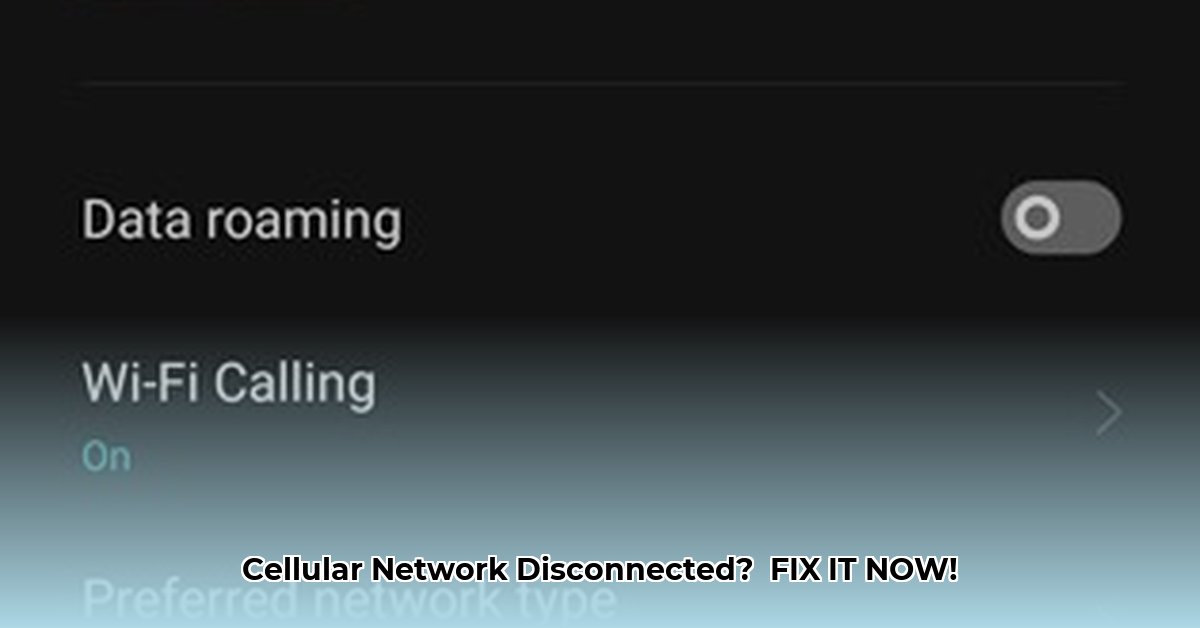This guide provides step-by-step instructions for resolving the frustrating “Cellular Network State Disconnected” error on both Android and iPhone devices. We’ll start with simple checks and progress to more advanced solutions, helping you get back online quickly.
Quick Fixes: First Steps to Reconnection
Before diving into complex troubleshooting, let’s try some quick and easy fixes that often resolve the issue:
-
Restart Your Device: Think of this as a quick refresh for your phone. It can clear minor software glitches that might be disrupting your connection.
-
Toggle Airplane Mode: Turning Airplane Mode on for 30 seconds and then off can sometimes reset your network connection and resolve the error.
-
Check Your Data Plan: Ensure you haven’t exceeded your monthly data allowance. Contact your carrier if you’re unsure.
-
Check for Outages: Use a website like DownDetector or your carrier’s social media to see if there’s a reported outage in your area.
Troubleshooting Your Connection: A Deeper Dive
If the quick fixes didn’t work, let’s explore some more specific troubleshooting steps:
For Android:
-
Verify Mobile Data is Enabled: Double-check that mobile data is turned on in your device’s settings.
-
Check SIM Card: Remove and reinsert your SIM card, ensuring it’s clean and undamaged. If you’re using an eSIM, contact your carrier to verify its activation status.
-
Software and Carrier Updates: Make sure your Android operating system and carrier settings are up to date. These updates often include crucial bug fixes that can impact connectivity.
-
Reset Network Settings: This will erase saved Wi-Fi passwords, so make a note of them first. This can resolve more persistent network issues. (Settings > System > Reset options > Reset Wi-Fi, mobile & Bluetooth – or similar, depending on your Android version and manufacturer).
-
Manually Select Network Operator: Sometimes, manually choosing your carrier from the available networks can re-establish the connection. (Settings > Network & internet > Mobile network > Network operators).
-
Check APN Settings: While less common, incorrect APN settings can cause connectivity problems. Contact your carrier for the correct APN settings for your device. (Settings > Network & internet > Mobile network > Advanced > Access Point Names).
-
Clear System Cache (Advanced): This process varies by device. Consult your phone’s manual or search online for instructions specific to your model.
For iPhone:
-
Verify Cellular Data is Enabled: Ensure Cellular Data is switched on in your Settings app.
-
Check Date & Time Settings: Make sure they are set to automatic to avoid potential conflicts with network time synchronization. (Settings > General > Date & Time).
-
Check for Carrier Settings Update: Go to Settings > General > About to see if a carrier settings update is available.
-
Update iOS: Ensure your iPhone is running the latest version of iOS. Software updates frequently address connectivity bugs.
-
Reset Network Settings: This will erase saved Wi-Fi passwords. (Settings > General > Transfer or Reset iPhone > Reset > Reset Network Settings).
-
Manually Select Network: Go to Settings > Cellular > Network Selection and choose your carrier.
-
Toggle Data Roaming (For International Travel): If traveling abroad, enable Data Roaming. Be aware of potential roaming charges. (Settings > Cellular > Cellular Data Options > Data Roaming).
-
Check Wi-Fi Calling: Sometimes, Wi-Fi Calling can interfere with cellular connectivity. Try disabling it temporarily. (Settings > Phone > Wi-Fi Calling).
-
Check eSIM Status (iPhone 14 and later): Contact your carrier to ensure your eSIM is activated and provisioned correctly.
Could it be Your Carrier or Hardware?
If you’ve tried all the software-related steps and are still disconnected, the problem might lie with your carrier or your phone’s hardware:
-
Contact Your Carrier: They can investigate potential network outages, billing issues, or account-specific problems. They can also assist with APN settings or eSIM activation.
-
Hardware Issues (Less Likely): A damaged SIM card, faulty antenna, or other hardware problems could be the culprit. If you suspect a hardware issue, contact your device manufacturer or a qualified repair technician for further diagnosis.
Important Considerations and Ongoing Research
While the steps above address the most common causes of the “Cellular Network State Disconnected” error, several factors can influence cellular connectivity. Ongoing research continually reveals new insights into how mobile networks interact with devices.
-
Network Congestion: In crowded areas, network congestion can lead to disconnections. There’s often little you can do except wait or move to a less congested location.
-
Environmental Factors: Buildings, terrain, and even weather can affect signal strength and cause connectivity problems.
-
Device-Specific Issues: While less frequent, some devices may have specific hardware or software quirks that contribute to connectivity issues. Consulting online forums or contacting your device manufacturer might uncover device-specific solutions.
By systematically working through these steps, you’ll likely pinpoint the cause of your connectivity woes and get back online. If you continue to experience problems, remember that new information and solutions are always emerging. Don’t hesitate to revisit this guide or seek further assistance from your carrier or device manufacturer.
- How to Stop Apps From Running in the Background to Boost Your - December 1, 2025
- How To Move Apps On Your Droid For Better Organization - November 30, 2025
- How to Move Apps on Android for Better Organization - November 29, 2025