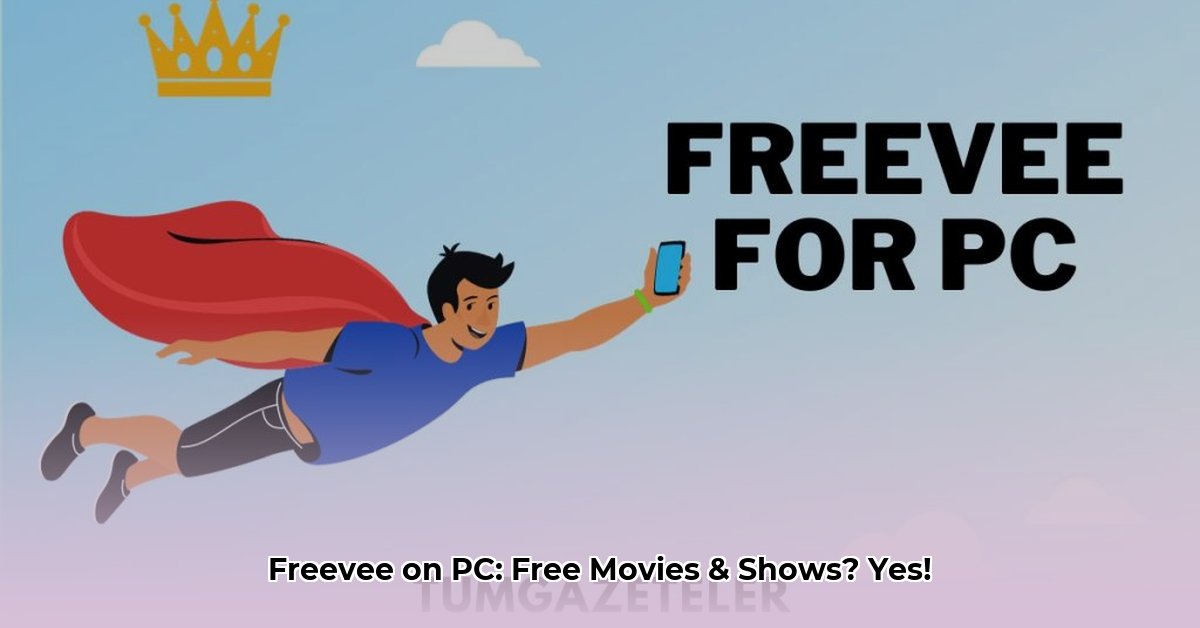Freevee, Amazon’s free streaming service, offers a treasure trove of movies and shows, all accessible right from your PC. This comprehensive guide will walk you through everything you need to know, from setting up to troubleshooting, so you can start enjoying free entertainment today.
Stream Freevee on Your PC: No App Necessary!
Accessing Freevee on your computer is remarkably simple—no downloads or installations required. All you need is a web browser and an internet connection.
Step 1: Open Your Browser
Launch your preferred web browser (Chrome, Firefox, Edge, Safari, etc.). Freevee is compatible with most modern browsers.
Step 2: Visit the Freevee Website
Navigate to freevee.com or, if you’re a Prime Video subscriber, you can find Freevee content integrated within the Prime Video platform.
Step 3: Sign In or Create an Account
If you have an existing Amazon account, sign in. If not, you’ll need to create a free Amazon account to access Freevee.
Step 4: Start Watching!
Browse the Freevee library and select a movie or show. Click play and enjoy! Keep in mind that Freevee is ad-supported, so you’ll see occasional commercials.
Discover Your Next Binge: Exploring Freevee’s Content
Freevee offers a diverse range of content, including movies, TV shows (including Freevee Originals), and even live channels.
Movies
Freevee’s movie selection spans various genres, from action and thrillers to comedies, dramas, and documentaries. You might be surprised by the hidden gems and classic favorites available.
TV Shows
Binge-watch entire seasons of popular shows or discover exclusive Freevee Originals—series you won’t find anywhere else. Ongoing research suggests the platform is continuously expanding its original content offerings.
Live Channels
Freevee also provides a selection of live streaming channels, offering news, sports, and other entertainment programming. This feature may be subject to regional availability.
Freevee for PC FAQ: Answers to Common Questions
Here are answers to some frequently asked questions about Freevee on PC:
| Question | Answer |
|---|---|
| Is there a dedicated Freevee app for Windows? | No, currently, Freevee is accessed through a web browser, simplifying the viewing process. |
| What are the system requirements? | Any computer capable of running a modern web browser and a stable internet connection should suffice. |
| Can I watch Freevee offline? | Offline viewing is not currently supported. |
| Is Freevee really free? | Yes, Freevee is entirely free to use, supported by ads. |
| Can I watch Freevee outside the US? | Freevee availability varies by region and is currently offered in the US, UK, and Germany with ongoing expansion. |
| Does Freevee offer closed captions/subtitles? | Yes, most content on Freevee offers closed captions/subtitles, accessible through the video player settings. |
| Can I control the video quality? | While not always explicitly adjustable, the streaming quality will automatically adapt to your internet speed. |
Troubleshooting Freevee on PC
Encountering issues? Here are solutions to common problems:
Buffering or Streaming Problems
- Check your internet connection: A slow or unstable connection is the most frequent cause of buffering. Run a speed test and consider restarting your router.
- Close other bandwidth-intensive applications: Streaming video requires significant bandwidth. Closing other programs or browser tabs can improve performance.
- Clear your browser’s cache and cookies: Sometimes, cached data can interfere with streaming. Clearing your cache and cookies can often resolve these issues.
Account Access Issues
- Password Reset: If you’ve forgotten your password, use the “Forgot Password” link on the Amazon sign-in page to reset it.
- Contact Amazon Support: For persistent login issues, contact Amazon customer support for assistance.
Video Playback Errors
- Try a different browser: Compatibility problems between Freevee and your browser can sometimes occur. Try using a different browser to see if the issue resolves.
- Check Freevee’s Status Page: Occasionally, Freevee may experience server-side issues. Check their status page or social media for updates.
Enhance Your Freevee Experience: Tips & Tricks
- Create a Watchlist: Keep track of movies and shows you want to watch later by adding them to your Watchlist.
- Explore Recommendations: Freevee offers personalized recommendations based on your viewing history. This can be a great way to discover new content.
- Adjust Volume & Quality: Use the video player controls to adjust the volume and video quality (where available) for optimal viewing.
- Use Keyboard Shortcuts: Many video players support keyboard shortcuts for playback control (e.g., spacebar to pause/play).
- Check for Updates: Keep your web browser updated to ensure compatibility and optimal performance with Freevee.
This guide should have you well on your way to enjoying the world of free entertainment on Freevee. Happy watching!
- How to Stop Apps From Running in the Background to Boost Your - December 1, 2025
- How To Move Apps On Your Droid For Better Organization - November 30, 2025
- How to Move Apps on Android for Better Organization - November 29, 2025