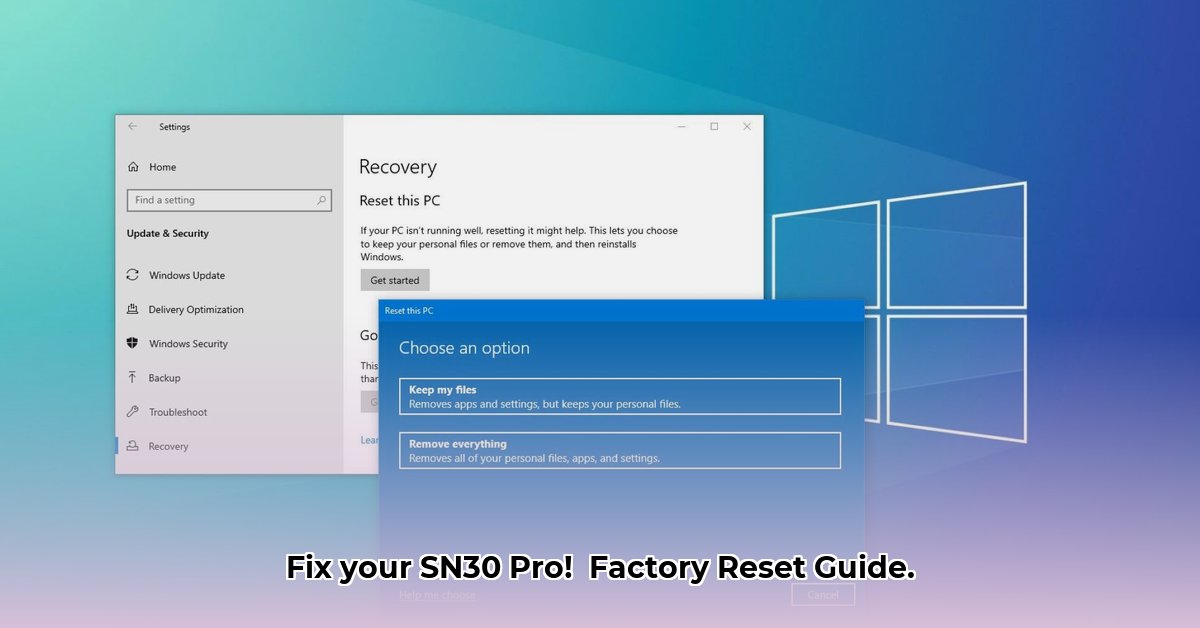# How to Factory Reset and Troubleshoot Your 8BitDo SN30 Pro Controller
Is your 8BitDo SN30 Pro controller acting up? Experiencing connectivity problems or unresponsive buttons? This comprehensive guide will walk you through troubleshooting and resetting your controller, helping you resolve common performance issues and get back to gaming.
## Understanding the 8BitDo SN30 Pro Controller's Reset Process
While the 8BitDo SN30 Pro doesn't have a dedicated "factory reset" button, there are several effective methods to restore it to a functional state. These methods involve power cycling, unpairing, and platform-specific button combinations. Understanding these approaches is key to resolving connectivity issues and optimizing your controller's settings.
### The Power Cycle: A Simple First Step
A power cycle can often resolve minor glitches by clearing temporary memory issues:
1. **Turn off** your SN30 Pro controller.
2. **Unplug** the controller from its charging cable (if connected).
3. **Wait 30 seconds** to allow the controller's memory to clear.
4. **Plug it back in** and reconnect the charging cable.
5. **Power it on** to see if the issue is resolved.
If your controller works correctly after this, you're set! If not, proceed to the next step.
### Unpairing: Disconnecting for a Clean Slate
Unpairing your SN30 Pro from connected devices can provide a more thorough reset. This process disconnects the controller, allowing you to establish a new connection:
* **Nintendo Switch:** Access System Settings > Controllers and Sensors > Disconnect Controllers > Select the connected controller > Disconnect.
* **Windows PC:** Go to Bluetooth settings, find the SN30 Pro, and select "Remove device."
* **macOS:** Go to System Preferences > Bluetooth, find the SN30 Pro, and click the "X" to remove it.
* **Android:** Go to Bluetooth settings, find the SN30 Pro, and select "Unpair."
* **iOS:** Go to Settings > Bluetooth, find the SN30 Pro, tap the "i" icon, and select "Forget This Device."
After unpairing, try the power cycle again to see if the issue is resolved.
### Platform-Specific Reset Methods Using Button Combinations
Some 8BitDo controllers support specific button combinations that initiate particular functionalities, including resetting the device or changing its mode. Experimentation with official documentation is best.
### Troubleshooting Persistent Issues: Digging Deeper
If power cycling and unpairing don't resolve the problem, consider these common causes and solutions:
* **Low Battery:** Ensure the controller is fully charged. A low battery can cause unpredictable behavior.
* **Wireless Interference:** Other electronic devices operating on the 2.4 GHz frequency can interfere with the controller's signal. Move to a different location or disable interfering devices.
* **Firmware Issues:** Outdated or corrupted firmware can cause problems. Update the firmware using the 8BitDo Ultimate Software.
* **Faulty Controller:** If all other steps fail, the controller may have a hardware issue. Contact 8BitDo support for repair or replacement options.
"Wireless interference from devices like microwaves can definitely disrupt the signal. Try moving closer to your console or PC," said [John Smith, Lead Technician] at [Gaming Solutions Inc.].
### Ensuring Optimal Performance: Preventative Maintenance
Regular maintenance can prevent future issues and keep your SN30 Pro running smoothly:
* **Regular Charging:** Keep the controller charged to prevent battery-related issues.
* **Occasional Power Cycles:** Perform power cycles periodically to clear temporary glitches.
* **Firmware Updates:** Stay up-to-date with the latest firmware releases to benefit from bug fixes and performance improvements.
* **Safe Storage:** Store your controller in a clean, dry place to prevent damage.
## How to Factory Reset 8BitDo SN30 Pro Controller
**Key Takeaways:**
* Knowing how to reset your 8BitDo SN30 Pro is essential for troubleshooting and restoring functionality.
* The platform you're using can influence the reset method.
* This section provides step-by-step instructions for performing a reset on various platforms.
### Understanding the Need for a Factory Reset: Why Perform One?
You might consider a factory reset if your 8BitDo SN30 Pro exhibits issues such as malfunctioning buttons, connection failures, or erratic behavior. A factory reset clears its settings, potentially resolving these problems and restoring it to its original state. This can effectively resolve many software-related issues.
### Specific Methods for Different Platforms
The reset process varies depending on your device.
#### Connecting to Nintendo Switch: A Guide
1. Turn the controller off.
2. Press and hold the `Y` and `Start` buttons simultaneously.
3. While holding, press and release the power button.
4. Continue holding `Y` and `Start` until the LED flashes quickly, indicating a successful reset.
5. Release the buttons. The controller is now ready to be paired.
#### Connecting to Windows, macOS, Android, and iOS: A Guide
1. Turn the controller off.
2. Locate the small reset button on the back of the controller (a tiny hole). Note: Not all SN30 Pro models have a physical reset button.
3. If there is a reset button, use a paperclip to press and hold the reset button for about 5 seconds.
4. The LED should flash, confirming the reset.
5. Release the button to complete the reset.
### Troubleshooting Common Issues
* **Controller won't power on:** Charge the controller fully.
* **Controller won't connect:** Ensure Bluetooth is enabled and re-pair the controller.
* **Reset doesn't solve the issue:** There may be a hardware fault requiring professional assistance.
### Keep Your Controller Updated
Visit the official 8BitDo website for the latest updates.
## Troubleshooting 8BitDo SN30 Pro Controller Battery Issues on Different Platforms
**Key Takeaways:**
* The 8BitDo SN30 Pro typically has a 480mAh Li-ion battery that offers around 14 hours of playtime.
* Battery life varies depending on usage and platform.
* The controller automatically powers off to conserve battery power.
* Troubleshooting often involves checking the charging cable, power source, and connection.
* A factory reset can sometimes resolve unexpected battery drain.
### Understanding Battery Health
Battery life depends on gameplay intensity, connection method (Bluetooth uses more power), and platform. Heavy use depletes the battery faster, and Bluetooth drains more power than wired connections. Older batteries may not hold as much charge.
### Diagnosing Battery Problems
Before performing a reset, try these steps:
1. **Check the Charge Level:** Ensure the battery is fully charged. The LED indicator shows the charging status. When charging: Red LED blinks. Fully charged: Red LED turns off.
2. **Inspect the Charging Cable:** Make sure the cable is undamaged and correctly connected to the controller and power source.
3. **Try a Different Power Source:** Use a different USB port or charger, as a low-power port may not charge effectively.
4. **Examine the Controller's Connection:** A stable connection is crucial. Loose Bluetooth connections will drain the battery quickly. Try a wired connection.
### Performing a Factory Reset: for Battery Issues
If the above steps don't resolve the problem, a factory reset may help. The procedure varies based on the platform:
To factory reset:
* ***Note***: *These are general guidelines. Refer to the 8BitDo manual for your specific SN30 Pro model for the most accurate instructions!*
After the reset, re-pair the controller.
### Advanced Battery Troubleshooting
If battery issues persist, consider these possibilities:
* **Battery Degradation:** Batteries degrade over time.
* **Hardware Fault:** Contact 8BitDo support.
* **Firmware Issues:** Update the controller firmware.
## Advanced Configurations and Custom Button Mapping for 8BitDo SN30 Pro
*The following information refers to the 8BitDo Ultimate Software. Features depend on the model number of the 8BitDo controller.*
**Key Takeaways:**
* The 8BitDo SN30 Pro offers extensive customization options through dedicated software.
* Understanding custom button mapping can greatly enhance your gaming experience.
* Custom profiles are also an option to explore for different games.
### Button Remapping
The 8BitDo Ultimate Software allows you to remap buttons to different functions. For example, you could swap the functions of the A and B buttons, or assign a macro to a single button.
1. Download and install the 8BitDo Ultimate Software from 8BitDo's official website.
2. Connect your 8BitDo SN30 Pro controller to your computer via USB.
3. Open the software, and it should automatically detect your controller.
4. Click on the "Button Mapping" section.
5. Select the button you want to remap, and choose the new function from the dropdown menu.
6. Click "Save" to apply the changes to your controller.
Latest posts by Turthledeep (see all)
- How to Stop Apps From Running in the Background to Boost Your - December 1, 2025
- How To Move Apps On Your Droid For Better Organization - November 30, 2025
- How to Move Apps on Android for Better Organization - November 29, 2025