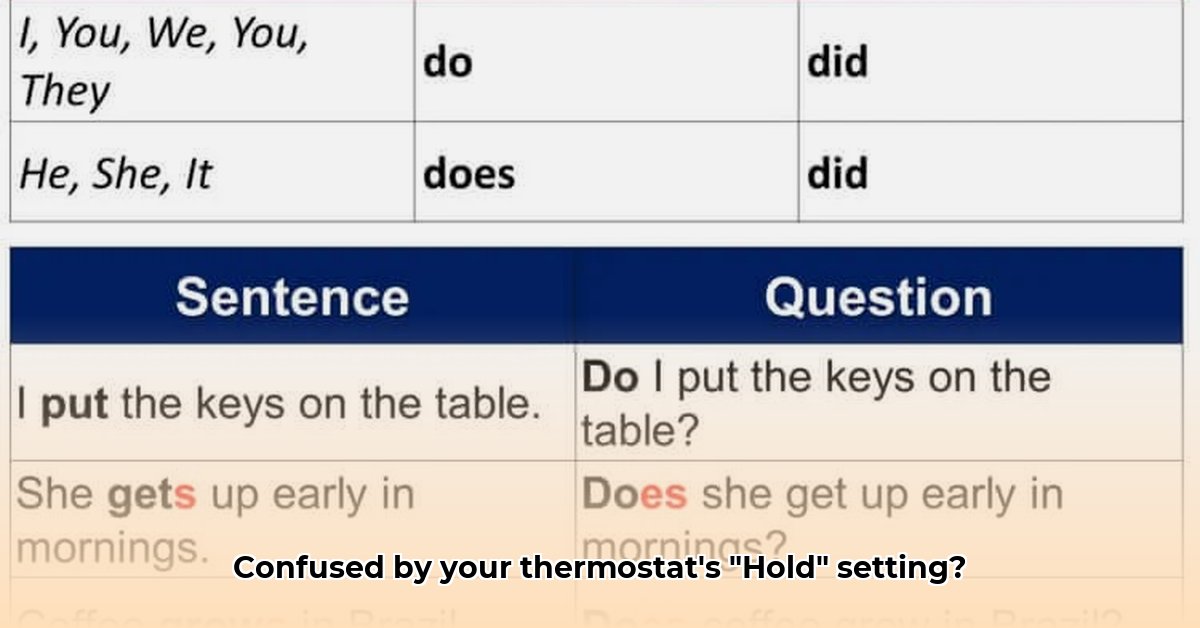Ever look at your smart thermostat and wonder what “Hold” actually *does*? It’s a common question, and honestly, it can be a little confusing. This guide will walk you through everything you need to know about the “Hold” function on your thermostat, so you can finally feel confident in controlling your home’s temperature and saving energy. We’ll cover the basics, troubleshoot some common problems, and even show you how to use “Hold” to your advantage. Let’s get started!
Understanding The Thermostat’s Hold Feature
Ever stare at your thermostat, wondering what that “Hold” button actually does? It’s simpler than you think, but understanding it can make a big difference in your comfort and energy bills. Let’s dive in and understand thermostat settings and temperature control!
“Hold”: Your Thermostat’s Quick-Fix Button
Imagine your thermostat has a carefully planned daily schedule for heating and cooling your home. It’s like a meticulously crafted timetable for your house’s temperature. The “Hold” function is your get-out-of-jail-free card, a temporary override that lets you change the temperature right now without messing with the long-term plan. Need a quick blast of heat on a chilly morning? Hit “Hold” and dial up the warmth. Suddenly feeling too toasty? “Hold” to the rescue, letting you swiftly cool things down. It’s like having a personal temperature control genie, just for the moment. This offers immediate comfort control.
This “Hold” setting is usually temporary, like a brief detour. After a set time — often a few hours, but this depends entirely on your thermostat model — it automatically switches back to your regularly scheduled programming. Some clever thermostats even let you choose how long you want this temporary override to last; the duration setting is key. Others just revert back after a pre-set amount of time, which is usually the default setting.
“Hold” vs. “Run” (or “Auto”): A Simple Analogy
Think of your thermostat’s programmed schedule as a dependable train running on a set track; “Run” (or “Auto,” depending on your model) keeps things on schedule and efficient, promoting energy efficiency. But “Hold” is like hitting the emergency brakes on that train. You’re temporarily diverting it from its perfectly planned route. You get immediate satisfaction, but remember, the train will eventually get back on track. This is important for temperature management.
How to Use the “Hold” Function: A Step-by-Step Guide
Most thermostats make using “Hold” a breeze, helping maintain your home temperature.
- Find the “Hold” Button: Look for a button clearly labeled “Hold,” “Temp Hold,” or something similar. It’s usually prominent on the thermostat’s face; look for the control panel.
- Press the Button: One simple press will likely activate the “Hold” function with a simple button press.
- Set Your Desired Temperature: Manually adjust the thermostat’s temperature to your liking. This becomes your temporary temperature setting; this is about manual adjustment.
- Check Your Thermostat’s Manual: Some advanced thermostats might need extra steps, a hold duration setting, or confirmation. Your owner’s manual will provide the specific instructions for your model; the manual is your reference guide.
When “Hold” is Your Best Friend (and When It’s Not)
Using “Hold” for quick temperature tweaks is fantastic! However, abusing it can make your energy bills climb faster than a rocket. Constantly overriding your scheduled settings negates the energy-saving benefits of pre-programming. This impacts your energy consumption.
When to Use “Hold”:
- Sudden Comfort Needs: A quick burst of warmth or coolness when you’re feeling particularly chilly or hot is a great way to use it; this is about immediate comfort.
- Short-Term Adjustments: A temporary change for a few hours until the regularly scheduled temperature is preferable falls within the ideal use case; this keeps temperature consistent.
- Unexpected Issues: Unforeseen events like a brief power outage, a malfunctioning air conditioner, or a sudden heatwave may necessitate a temporary temperature adjustment.
When NOT to Use “Hold”:
- Long-Term Temperature Shifts: Planning a week-long vacation? Use your thermostat’s vacation mode or schedule overrides instead of repeatedly using “Hold.” These features are designed for longer periods and are more energy-efficient; this is the best way to handle long term adjustments.
- Habitual Overrides: Constantly using “Hold” makes your carefully crafted schedule useless and will likely lead to higher energy consumption; this negatively impacts energy efficiency.
Troubleshooting: When “Hold” Acts Up
If your thermostat seems stubbornly stuck on “Hold” or simply isn’t behaving as expected, your first stop should be the instruction manual. Most manufacturers also provide helpful online resources and troubleshooting guides; these often contain FAQs and solutions to common issues for thermostat problems.
Here are some common problems and fixes:
* Thermostat Stuck on Hold: Ensure you’ve properly cancelled the hold function. Some thermostats require a double press of the ‘Hold’ button or a press of the ‘Run’ or ‘Cancel’ button.
* Incorrect Temperature Displayed: Check the thermostat’s location. It should be away from direct sunlight and drafts. Recalibrate the thermostat if necessary, referring to the user manual for instructions.
* Thermostat Not Responding: Replace the batteries or check the power supply. A low battery can cause a thermostat to malfunction.
The Importance of Your Thermostat’s Manual
Ultimately, the precise meaning of “Hold” on your thermostat depends on your specific model. That’s why your owner’s manual is your best friend. It will offer precise instructions, clarify any particular quirks, and show you how to get the most out of your thermostat’s features. So, take a moment to familiarize yourself with it – your energy bills (and comfort levels) will thank you!
How to Cancel a Temporary Hold on My Smart Thermostat
Ever wonder what that “Hold” function on your smart thermostat actually does? It’s a handy feature, but sometimes you need to undo it. Let’s dive into the world of smart home technology and smart climate control.
Understanding the “Hold” Function
Think of your thermostat’s schedule as a carefully planned itinerary for your home’s temperature. The “Hold” function is like hitting the pause button. It temporarily overrides your programmed schedule, allowing you to set a specific temperature – for example, a warmer setting while you’re home, regardless of your programmed schedule. This uses temperature settings.
Most smart thermostats offer two types of holds: temporary and permanent. A temporary hold is just that – a short term adjustment. It will revert to your normal schedule after a set time or when you cancel it. A permanent hold remains in effect until you manually disable it, essentially replacing your scheduled program until you switch it back. Understanding hold options can help you choose the right one for your needs.
Knowing when to use which is key. Need a quick temperature boost for an hour? A temporary hold is perfect; offering quick adjustments. Going away for a long weekend? A permanent hold is more suitable; ideal for extended periods. However, remember that permanent holds can affect your energy bills if left running unattended, because they override your carefully planned energy-saving settings. Always consider energy consumption.
How to Cancel a Temporary Hold: A Step-by-Step Guide
The exact steps vary slightly depending on your thermostat’s brand and model. However, there are some common approaches. This requires model-specific instructions.
Method 1: Using Your Thermostat’s Display
- Locate the “Hold” or “Cancel Hold” button on your thermostat. It might be labeled differently, so check your manufacturer’s instructions – find the button.
- Press the button. The display should confirm that the hold has been canceled – simple activation.
- Your thermostat will resume following its scheduled programming, returning to normal operation.
Method 2: Using Your Smartphone App
- Open your thermostat’s mobile application, ensuring app access.
- Navigate to the settings or control screen for control options.
- Look for an option to “cancel hold” or “end hold.” This might be labeled as “remove hold”, “resume schedule”, or something similar, using a clear interface.
- Select this option; the app will confirm the cancellation. The thermostat will automatically return its normal operation, ensuring remote control.
Troubleshooting Tips
If you’re having trouble canceling the hold, consider these helpful hints:
- Check your app connection: Ensure your phone is connected to Wi-Fi and that the thermostat app is working correctly.
- Restart your thermostat: Sometimes a simple reset can resolve minor glitches. Unplug the thermostat, wait a minute, and plug it back in. For thermostats with batteries, temporarily remove and reinsert the batteries.
- Consult your manual: Your thermostat’s user manual contains the most specific instructions on how to use and troubleshoot its functionality. If all else fails, consult the manufacturer.
Specific Instructions by Brand
To further assist, here are specific instructions for some popular smart thermostat brands
- How to Stop Apps From Running in the Background to Boost Your - December 1, 2025
- How To Move Apps On Your Droid For Better Organization - November 30, 2025
- How to Move Apps on Android for Better Organization - November 29, 2025