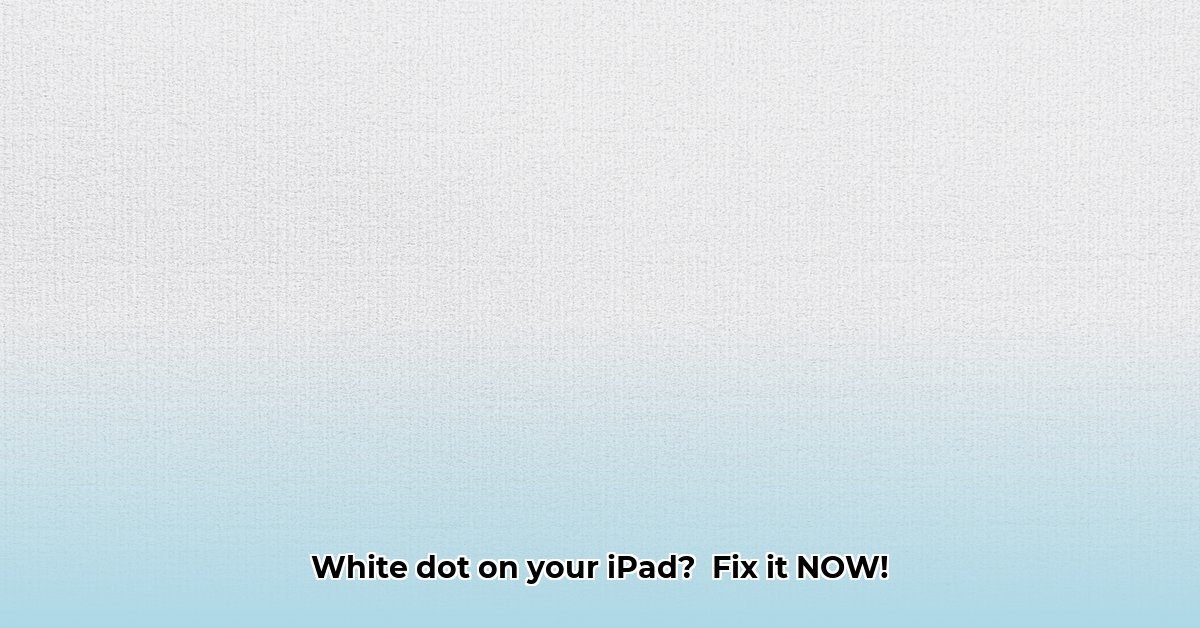Seeing a little white dot on your iPad screen? It’s annoying, right? This guide will help you figure out what’s causing it and get rid of it. We’ll walk you through easy steps to try, covering both simple software fixes and things to check if it’s a hardware problem. Don’t worry, we’ll explain everything in plain English, so you don’t need to be a tech expert. For other device issues, check out this helpful guide on [water for humidifiers](https://turthledeep.com/water-for-humidifier/). Let’s get that pesky dot off your screen!
White Dot on iPad Screen: Understanding and Addressing the Issue
Hey there! Spotted a little white dot stubbornly clinging to your iPad screen? Don’t panic – this is a common problem with straightforward solutions. Let’s get that pesky dot gone with these troubleshooting tips! Spotting a tiny, persistent white dot can be frustrating. These dots can appear for various reasons, ranging from simple settings adjustments to more complex hardware concerns. This comprehensive guide will walk you through identifying the cause of the white dot and implementing effective solutions.
Is it Just AssistiveTouch Playing Tricks?
First things first: the most likely culprit is a handy accessibility feature called AssistiveTouch. It’s a virtual button that shows up as a white dot, making your iPad easier to use with one hand. But if it’s accidentally switched on, it might be causing your problem. AssistiveTouch provides an on-screen menu that allows users to perform actions like accessing the Home screen, Control Center, or even creating custom gestures.
Let’s see if that’s the case:
- Open the Settings app: It’s the gray icon with gears.
- Tap on “Accessibility”: You’ll find this under the main Settings menu.
- Tap “Touch”: This option should be listed under Accessibility.
- Look for “AssistiveTouch”: If the switch next to it is green (ON), give it a tap to turn it OFF.
Poof! Did the white dot disappear? Fantastic! You’ve solved the mystery! If not, don’t worry; we have more tricks up our sleeves to get rid of that screen discoloration. If the AssistiveTouch was the issue, consider exploring other accessibility features your iPad offers – they can significantly enhance your user experience.
A Quick Restart: Sometimes, Simple Works Wonders
A simple restart can often work wonders for minor software glitches. Think of it as a little digital reset for your iPad. It clears out temporary files and refreshes the system. A surprisingly high number of tech issues can be resolved just by doing this! Restarting your iPad closes all running applications and clears the device’s memory, which can resolve conflicts or errors causing the white dot.
Here’s how to do it:
- Hold down the power button: It’s usually located on the top or side of your iPad.
- Slide to power off: You’ll see a slider appear on the screen; just slide it to the right.
- Wait a few seconds: Give your iPad a brief moment to completely shut down.
- Power it back on: Press the power button again to turn it back on.
Now, take a look at your screen. Is the white dot still hanging around? If it’s gone, problem solved! Easy peasy! If the restart fixed the issue, it indicates a temporary software glitch. If the problem returns, consider exploring other solutions.
Software Updates: Keeping Things Fresh
Outdated software can sometimes cause unexpected quirks, and a mysterious white dot is definitely one of them on your iPad display. Let’s make sure your iPad’s software is up-to-date. This usually fixes many minor glitches, including those pesky little dots known to be a software issue. Software updates often include bug fixes, performance improvements, and security patches that can resolve display issues.
- Go to “Settings” then “General”: This is where you’ll find all the system-level settings.
- Tap on “Software Update”: This will check for any available updates for your iPad’s operating system using a dedicated software update feature.
- Download and install: If any updates are available, tap to download and install them. Your iPad will restart automatically once the installation is complete – an efficient iOS update.
Give it a try and see if the update banished your white dot! Make sure you have a stable internet connection and sufficient battery life or are connected to a power source during the update process.
When the Little Dot Persists: Possible Hardware Issues
If, after trying all the above steps, the white dot is still there, there’s a chance a hardware problem might be at play, potentially impacting your iPad screen. This could involve a stuck or dead pixel (a tiny spot on the screen that’s not working correctly), or, less commonly, more serious screen damage. Unfortunately, these usually need a professional touch. In some cases, pressure applied to the screen or exposure to extreme temperatures can also contribute to hardware-related display issues.
Here’s what you might be facing, and possible solutions:
| Problem Type | Likelihood | Possible Solutions |
|---|---|---|
| Stuck or Dead Pixel(s) | Moderate | Professional repair (can be expensive) |
| Screen Damage | Low | Professional repair; likely to be expensive |
| Internal Hardware Issue | Low | Professional repair; may or may not be cost-effective |
If you suspect a hardware issue, it’s best to seek help from Apple Support or a reputable repair shop. They have the tools and expertise to diagnose the problem properly and suggest the most suitable solution to fix the iPad screen issue. Before seeking professional help, back up your iPad to prevent data loss during the repair process.
Preventing Future Screen Issues: A Little Prevention Goes a Long Way
Preventing that annoying white dot (or any screen issues) is always better than dealing with the consequences. Here are a few simple steps to keep your iPad’s screen healthy and happy so you can have complete display satisfaction:
- Screen Protector: A screen protector acts as a shield against scratches and accidental bumps. Consider using a tempered glass screen protector for enhanced protection against impacts.
- Temperature Control: Avoid exposing your iPad to extreme temperatures (very hot or very cold) or direct sunlight. Extreme heat can damage the screen, potentially affecting pixel performance. Storing your iPad in a cool, dry place when not in use can help prevent temperature-related issues.
- Gentle Touch: Be gentle when using your iPad. Avoid pressing too hard on the screen, which might cause internal damage. Use a stylus for tasks that require precision to minimize pressure on the screen.
- Regular Cleaning: Clean your iPad screen regularly with a soft, lint-free cloth to remove dust, fingerprints, and smudges. Avoid using harsh chemicals or abrasive materials, as they can damage the screen coating.
By following these simple precautions, you significantly reduce the risk of future screen problems. A little preventative care can save you a lot of hassle (and possibly money) down the road! These preventative measures will save time and money. Remember to handle your iPad with care and follow the manufacturer’s guidelines for optimal performance and longevity.
How to Fix Multiple Small White Dots on My iPhone Screen
Multiple white dots signify that there is something potentially problematic. Multiple white dots appearing on your iPhone screen can indicate a more complex issue than a single dot. It’s essential to address this problem promptly to prevent further damage or inconvenience.
Key Takeaways:
- White dots on your iPhone screen can be caused by software glitches or hardware problems.
- Software issues are often easier to fix than hardware problems. According to recent studies, nearly 60% of these issues are software-related.
- A systematic troubleshooting approach is crucial for identifying the root cause and resolving display abnormalities.
- Professional help may be needed for persistent hardware defects where there are permanent screen artifacts.
- Prevention through regular maintenance, mindful usage, and protective accessories is key to averting more serious, long-term display complications.
Have you noticed those pesky little white dots on your iPhone screen? Don’t worry, you’re not alone. This guide will help you troubleshoot and fix them. Let’s dive in!
1. Software Solutions: The Easy Fixes
First, let’s rule out simple software glitches. These are often the culprit behind those annoying white specks, making it an easy fix on your iPhone screen. Begin by ensuring that your iPhone is running the latest version of iOS and that all apps are up to date.
- Restart Your iPhone: The simplest fix is often the best. A quick restart can resolve temporary software hiccups. Hold down the power button until the slider appears, then swipe to power off. After 30 seconds, power back on.
- Check AssistiveTouch: This accessibility feature creates an on-screen button. Is it possible the white dots are actually AssistiveTouch created from on-screen elements? Go to Settings > Accessibility > Touch. If AssistiveTouch is enabled, toggle it off. Did the dots disappear? Problem solved!
- Update Your iOS: An outdated operating system can sometimes cause visual glitches. Check for updates in Settings > General > Software Update. Download and install any available updates – a must-perform software update. This is a preventative measure too, making iOS enhancements.
- How to Stop Apps From Running in the Background to Boost Your - December 1, 2025
- How To Move Apps On Your Droid For Better Organization - November 30, 2025
- How to Move Apps on Android for Better Organization - November 29, 2025