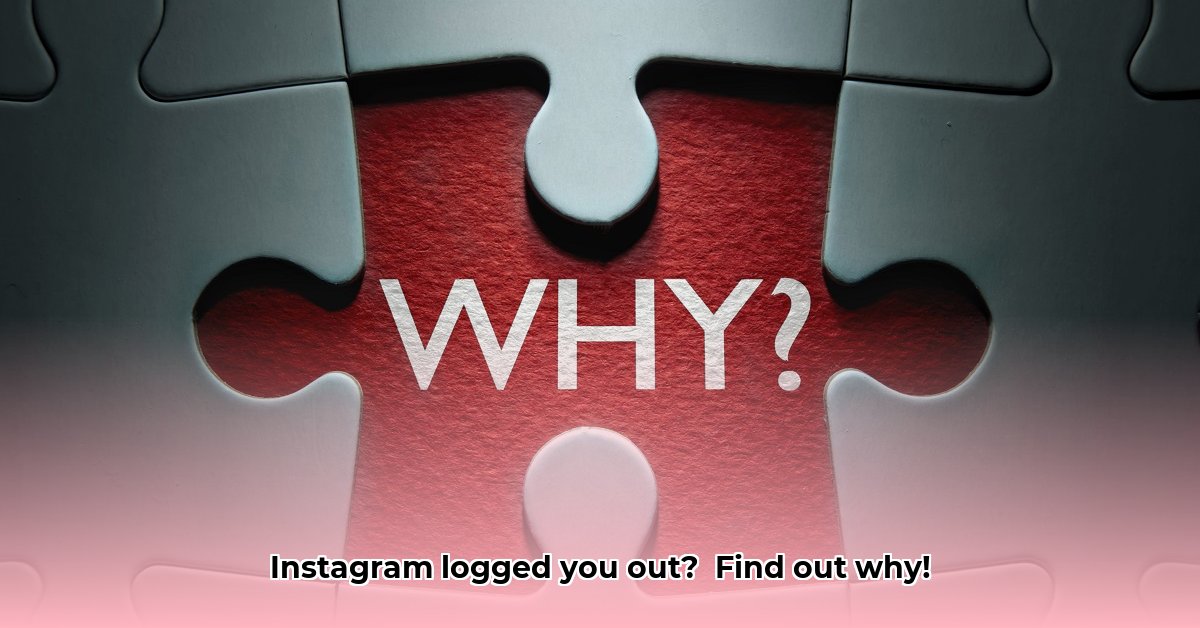Ugh, kicked off Instagram? Don’t panic! It’s a common problem, and we’re here to help you get back in. This guide will show you how to troubleshoot why Instagram logged you out, whether it’s a simple fix or something more serious. We’ll cover everything from checking your Wi-Fi to resetting your password, plus offer tips to keep it from happening again. For extra security, learn more about two-factor authentication. Let’s get you back to liking and posting!
Understanding Instagram Logout Issues: Causes and Solutions
So, Instagram kicked you out? Bummer! Don’t panic – it happens more often than you think. Let’s figure out why and get you back in by exploring common account issues and quick resolution strategies.
Why Instagram Might Have Logged You Out: The Usual Suspects and Temporary Account Restrictions
There are a few common reasons why Instagram might’ve shown you the door. Let’s break them down and examine potential security risks and account access issues:
-
Instagram’s Having a Glitch: Think of it like this: sometimes, even the biggest apps have a little hiccup. It’s like your computer freezing – a simple restart on their end (or yours!) can often fix things. These glitches, or application errors, are usually temporary.
-
Instagram’s Servers Are Down (or Sneezing): Just like any online service, Instagram’s servers can have temporary issues. They may be overloaded or undergoing maintenance. A quick check online will show you if others are having the same problem. Use a website like DownDetector to see if there’s a widespread outage. If everyone’s logged out, it’s likely on their end, signifying a widespread service disruption.
-
Too Many Devices or Accounts: Jumping between multiple devices or accounts? Instagram’s security system might’ve flagged this as suspicious activity and temporarily locked you out. Think of it as Instagram’s safety net – it’s trying to keep your account secure by preventing unauthorized logins. To avoid this, log out of devices you’re not actively using.
-
Password Problems: Oops, Did You Forget?: Using a weak password (like “password123”) or reusing it across all your accounts is a recipe for disaster with potential account compromises. If you suspect someone else might have your password, a change is immediately needed! Consider using a password manager to generate and store strong, unique passwords.
-
Security’s Got Your Back (Seriously!): Instagram’s security system is pretty smart. If it notices unusual login activity – maybe you logged in from a new location or device – it might temporarily lock you out to protect your account from potential malicious activity. This is a good thing! It means your account is protected from unauthorized access through multi-factor authentication.
Getting Back On Track: Quick Fixes to Reclaim Your IG Account Access
Let’s get you back into your account by identifying account recovery methods. Follow these steps for troubleshooting login issues and regaining control:
-
Update the App: Head to your phone’s app store (Google Play or the App Store) and check for Instagram updates. Download and install any available updates. This often fixes minor bugs that resolves app compatibility issues.
-
Restart Your Phone: Give your phone a quick restart. It’s like giving your phone a mental refresh. Sometimes, a simple reboot clears up temporary software problems to refresh system resources.
-
Check Your Internet Connection: Make sure you’re actually connected to the internet! Try switching between Wi-Fi and mobile data to see if one is working better than the other; a poor connection, or network connectivity can cause login issues. Also, check if other apps are working to confirm it’s not a general internet problem.
-
Clear the Cache and Data: This is a slightly more technical step but is often very effective. Go to your phone’s settings, find the Instagram app, and look for options to “clear cache” and “clear data.” This removes temporary files that might be causing problems with corrupted application data. You’ll have to log back in afterward, but it’s worth a shot. The steps vary slightly between Android and iOS, but the option is usually found under “Storage” or “App Info”.
-
Try Another Device: If you can, log in from a different device – another phone, a tablet, or even your computer. If you can log in from another device, the problem likely lies with your original phone. This helps isolate the issue.
-
Reset Your Password: The Nuclear Option (But Often Works): If nothing else works, it’s time for a password reset. Instagram will send you a link to reset your password via email or phone. Follow those instructions carefully for effective password management.
Boosting Your Instagram Security: Preventing Future Lockouts and Account Hack Prevention Tips
Nobody wants to get locked out of their Instagram, so here’s how to prevent it by implementing preventative security measures:
-
Super Strong Passwords: Use a really strong password – think long, with a mix of uppercase and lowercase letters, numbers, and symbols. Don’t reuse it anywhere else! A password manager like LastPass or 1Password can help you create and remember strong, unique passwords for all your accounts.
-
Two-Factor Authentication (2FA) is Your Friend: Turn on two-factor authentication (2FA) in your Instagram settings. This adds an extra layer of security by requiring a code from your phone or email in addition to your password, making it much harder for someone to access your account, securing against unauthorized account access.
-
Keep Your App Updated: Regularly update the Instagram app to get the latest security patches and bug fixes that address known vulnerabilities. Enable automatic updates in your app store settings.
-
Check Your Login Activity: Regularly review your Instagram’s login activity to detect any suspicious logins from unfamiliar locations or devices by monitoring account activity and potential breaches. You can find this under Settings > Security > Login Activity.
-
Be Choosy About Third-Party Apps: Only connect to third-party apps that you completely trust. Research the app’s reputation and security practices before granting access. If you’re unsure, it’s best to avoid connecting them, protecting against potential security risks.
-
Review Your Connected Accounts: Regularly check which other apps and services are linked to your Instagram account. Remove any that you no longer use or trust to reduce the risk of unauthorized access. Go to Settings > Security > Apps and Websites.
When to Ask for Help: Contacting Instagram Directly for Technical Support
If you’ve tried all these steps and you’re still locked out, it’s time to contact Instagram support directly. You can do this through the Instagram app or website. They can help diagnose more complicated issues and hopefully get you back into your account quickly and resolve complex login issues. Be prepared to provide information to verify your identity.
Remember, keeping your Instagram account secure is key. By using these tips, you can reduce the chances of unexpected logouts and keep enjoying your Instagram experience without interruption.
How to Prevent Instagram from Logging Me Out Unexpectedly Using Improved Account Stability
Key Takeaways:
- Unexpected Instagram logouts, due to security measures triggered by suspicious activity, or glitches, can be avoided.
- Strengthening your account security is key to preventing these disruptions and unauthorized access.
- Regularly updating the app and checking your connected accounts helps maintain stability and protect against vulnerabilities.
- Troubleshooting steps range from simple connection checks to more involved security reviews for optimum account security.
Why Did This Happen? Common Culprits and Identifying Potential Threats
Ever been kicked off Instagram without warning? It’s frustrating. Let’s explore the usual suspects by covering login issues and security protocols. Sometimes, Instagram’s security systems flag your activity as unusual because of potential account compromise. This could be due to logging in from a new device or location. Using a VPN can also trigger these alerts. Think of it like a watchful security guard — it’s protecting your account by preventing unauthorized access. Other times, the problem lies with the app itself due to outdated versions or corrupted cache data that can cause instability, leading to unexpected disconnections.
Fast Fixes: Simple Steps to Get Back In With Account Recovery Steps
Here’s how to quickly regain access by taking swift actions:
- Check Your Internet Connection: Is your Wi-Fi or cellular data working? A poor connection, or network issue, can interrupt your session with potential service disruptions. Try loading other websites or apps to verify your connection.
- Update the Instagram App: An outdated app is a common cause of glitches. Update Instagram through your device’s app store for optimum app stability. Check for updates regularly, even if you have automatic updates enabled.
- Clear the App Cache: Cached data can become corrupted due to potential application errors. Clearing it often resolves many issues for improving system performance. Instructions vary slightly depending on your device (Android or iOS), but usually involve selecting the app in your device’s settings and choosing “Clear Cache” or “Clear Data.” Be aware that clearing data will require you to log back in.
- Check Connected Accounts: Review the accounts connected to your Instagram. Removing unnecessary linked accounts can help address potential conflicts to secure account integrity. Disconnect any third-party apps you don’t recognize or no longer use.
- Restart Your Device: A simple phone or computer restart can fix minor software glitches and improve the overall device performance. Turn your device
- How to Stop Apps From Running in the Background to Boost Your - December 1, 2025
- How To Move Apps On Your Droid For Better Organization - November 30, 2025
- How to Move Apps on Android for Better Organization - November 29, 2025