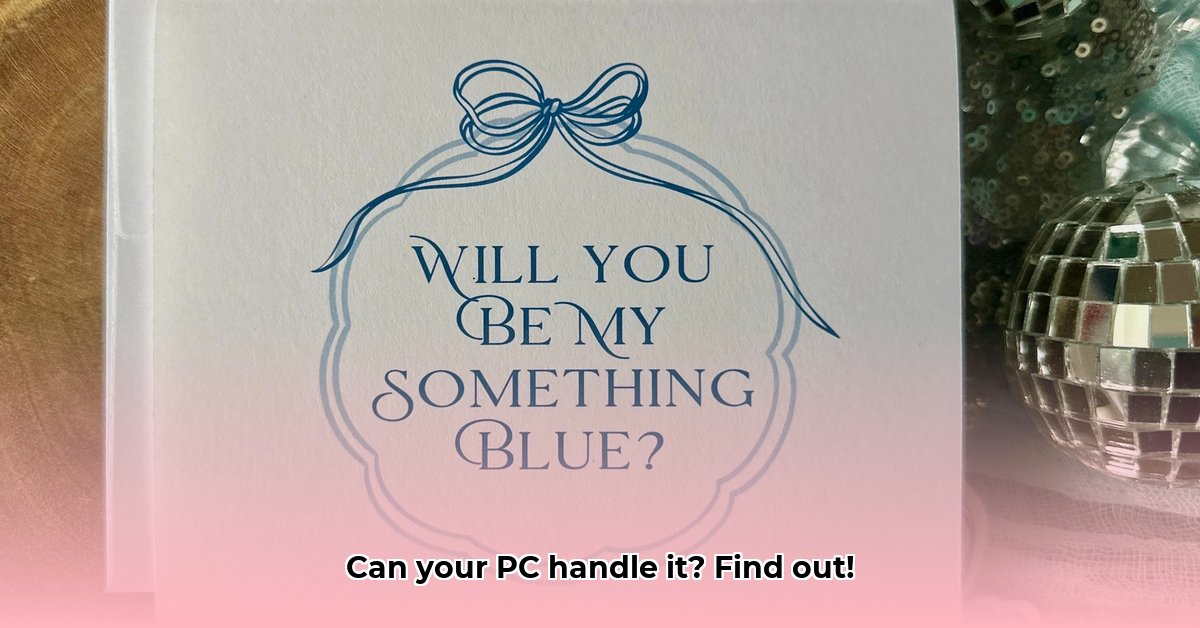So, you’re eager to dive into that new game everyone’s talking about, but a nagging question lingers in your mind: “Can my PC actually handle it?” Don’t worry, you’re not alone! This guide will provide you with the knowledge and tools to assess your PC’s gaming capabilities, ensuring a smooth and enjoyable experience. For more game compatibility insights, check out this helpful resource. Let’s explore how to conquer those system requirements and get you gaming!
Determining PC Game Compatibility: Essential Steps
Before investing your time and money in a new game, it’s crucial to ensure your computer can run it smoothly. Start with online compatibility checkers, which serve as your initial virtual consultants for compatibility assessment.
Leveraging Online Compatibility Checkers: Your First Line of Defense
Several websites offer user-friendly ways to check if your computer can handle a specific game. Think of them as virtual game compatibility consultants providing valuable insights! Since each tool has its strengths and weaknesses, using multiple checkers provides a more comprehensive and reliable assessment.
| Tool | Advantages | Disadvantages |
|---|---|---|
| System Requirements Lab | Extensive game library; intuitive interface; provides clear pass/fail results; offers recommendations for upgrades. | Results may not always be perfectly accurate; cannot account for every specific hardware configuration. |
| PCGameBenchmark | Predicts your frame rate (FPS); thoroughly analyzes your system’s specifications; offers detailed benchmark comparisons; includes a PC rating system. | A smaller game database compared to some competitors; interface may appear overwhelming to novice users at first glance. |
| Technical.city | Simple and easy-to-use interface; clearly presents results; offers upgrade suggestions; includes historical FPS data for popular games. | Accuracy can vary; upgrade suggestions may not be comprehensive; database smaller than System Requirements Lab. |
| PC-Builds FPS Calculator | Highly customizable; provides detailed analyses; allows manual input of your system specifications; calculates FPS based on selected hardware. | Potentially tricky for beginners; requires some prior knowledge of computer components. |
| Can You Run It | User-friendly interface; provides a quick and easy assessment of system compatibility; offers multiple methods for checking PC specifications, including automatic detection. | Relies heavily on user-submitted data, which may sometimes be inaccurate or outdated; game database may not be as extensive. |
How to Effectively Use These Tools? The process is usually quite straightforward. Most tools automatically detect your computer’s specifications. Simply search for the game you’re interested in, and the tool will compare your hardware against the game’s minimum and recommended requirements. By utilizing these tools, you gain crucial insight into whether your system meets the game’s technical demands.
Decoding the System Requirements: Minimum vs. Recommended
Game developers typically provide both minimum and recommended system specifications. Treat the minimum specifications as the bare essentials needed to get the game running – but be prepared for compromises in visual quality and performance. The recommended specifications represent the ideal configuration for a smooth, enjoyable gaming experience with good graphics and frame rates. Let’s break down the key hardware components:
- CPU (Central Processing Unit): The “brain” of your computer, responsible for processing instructions and calculations. A more powerful CPU generally translates to smoother gameplay and faster loading times.
- GPU (Graphics Processing Unit): The powerhouse responsible for rendering visuals. A better GPU results in higher resolution graphics, more detailed textures, and smoother frame rates.
- RAM (Random Access Memory): Your computer’s short-term memory, used for storing frequently accessed data. More RAM reduces the likelihood of stutters, lags, and slow loading times.
- Storage (SSD or HDD): The type of storage drive (Solid State Drive or Hard Disk Drive) affects loading times and overall responsiveness. SSDs offer significantly faster loading speeds compared to HDDs.
Understanding these specifications is critical. The central processing unit acts as the brain, the graphics processing unit renders the game’s visuals, random access memory mitigates stutters for fluid gameplay, and storage solutions impact loading speeds.
Interpreting the Results: Yes, No, and Shades of Gray
A confident “Yes, your PC can run this game!” doesn’t automatically guarantee a flawless experience. If your specifications barely meet the minimum requirements, you might encounter lower frame rates (frames per second – the number of images your screen displays per second) and need to reduce graphics settings. Meeting or exceeding the recommended specifications significantly increases your chances of a great gaming experience. What happens if one tool says “yes” while another says “no”? Don’t panic! This discrepancy can occur due to variations in their databases and testing methodologies. Cross-reference with other checkers and consider other factors discussed below.
Troubleshooting Compatibility Issues: Identifying Potential Problems
Sometimes, the results from compatibility checkers may not be entirely accurate. Here’s why:
- Outdated Drivers: Your graphics card drivers (software that enables your graphics card to communicate with the operating system and games) must be up to date. Outdated drivers can significantly impact performance and cause compatibility issues.
- Background Processes: Close any unnecessary programs running in the background. These programs consume your computer’s resources such as CPU, RAM and network bandwidth, potentially affecting game performance.
- Operating System Compatibility: Ensure your operating system is compatible with the game. Some older games may not run properly on newer operating systems, and vice versa.
These troubleshooting steps ensure optimal system performance by updating essential drivers guaranteeing peak gaming performance, closing unnecessary background programs that consume computing resources, and confirming operating system compatibility with the game to prevent software-related issues.
Beyond the Checkers: Additional Factors at Play
While online tools provide a helpful starting point, other factors can also impact your game’s performance:
- Keeping your drivers updated: Regularly updating your drivers is like tuning up your car’s engine – essential for maintaining optimal performance and resolving compatibility issues.
- Managing background applications: Closing unnecessary applications frees up valuable system resources for your game to utilize.
- Operating system updates: Keeping your operating system (Windows, macOS, Linux) updated ensures you have the latest security patches, bug fixes, and performance improvements, which can benefit gaming.
- Internet connection: For online multiplayer games, a stable and fast internet connection is essential for minimizing lag and ensuring a smooth online experience.
- Game Settings: Experiment with adjusting the game’s graphics settings to find a balance between visual quality and performance. Lowering settings like resolution, texture quality, and shadow detail can significantly improve frame rates on lower-end systems.
Maintaining system health results in significant performance improvements, from driver optimizations that fine-tune hardware to managing background processes that release system resources for smoother gameplay.
Upgrading Your System: Boosting Your Gaming Potential
If your system falls short of the required specifications, upgrading certain components can significantly improve your gaming experience. Generally speaking, focusing on upgrading your GPU (graphics card) and RAM (memory) will deliver the most noticeable performance gains in gaming. Before purchasing any new components, conduct thorough research to ensure compatibility with your existing system.
Remember, relying on multiple checkers provides a more accurate assessment. Set realistic expectations – even with a high-end gaming rig, some games might require adjustments to run flawlessly. Ultimately, the best way to definitively determine if a game runs well on your PC is to test it yourself!
- How to Stop Apps From Running in the Background to Boost Your - December 1, 2025
- How To Move Apps On Your Droid For Better Organization - November 30, 2025
- How to Move Apps on Android for Better Organization - November 29, 2025